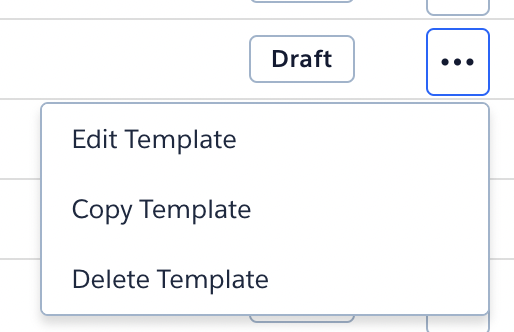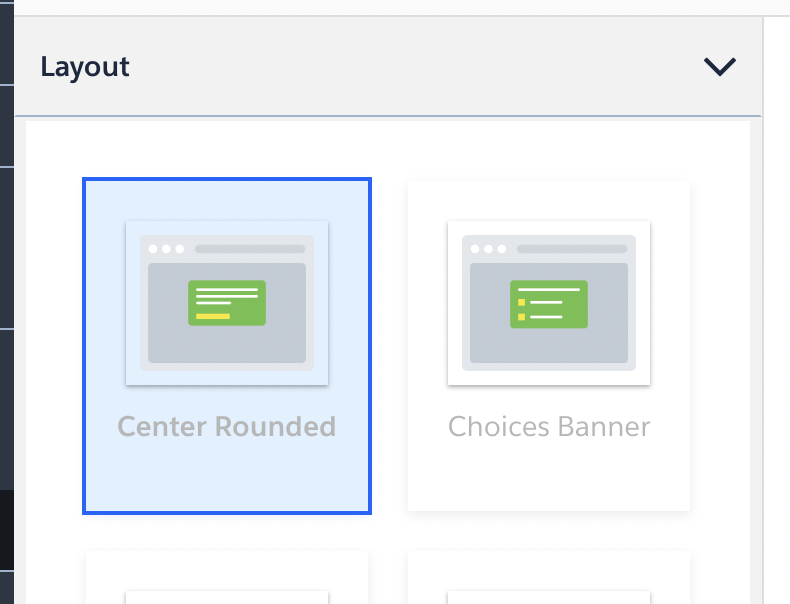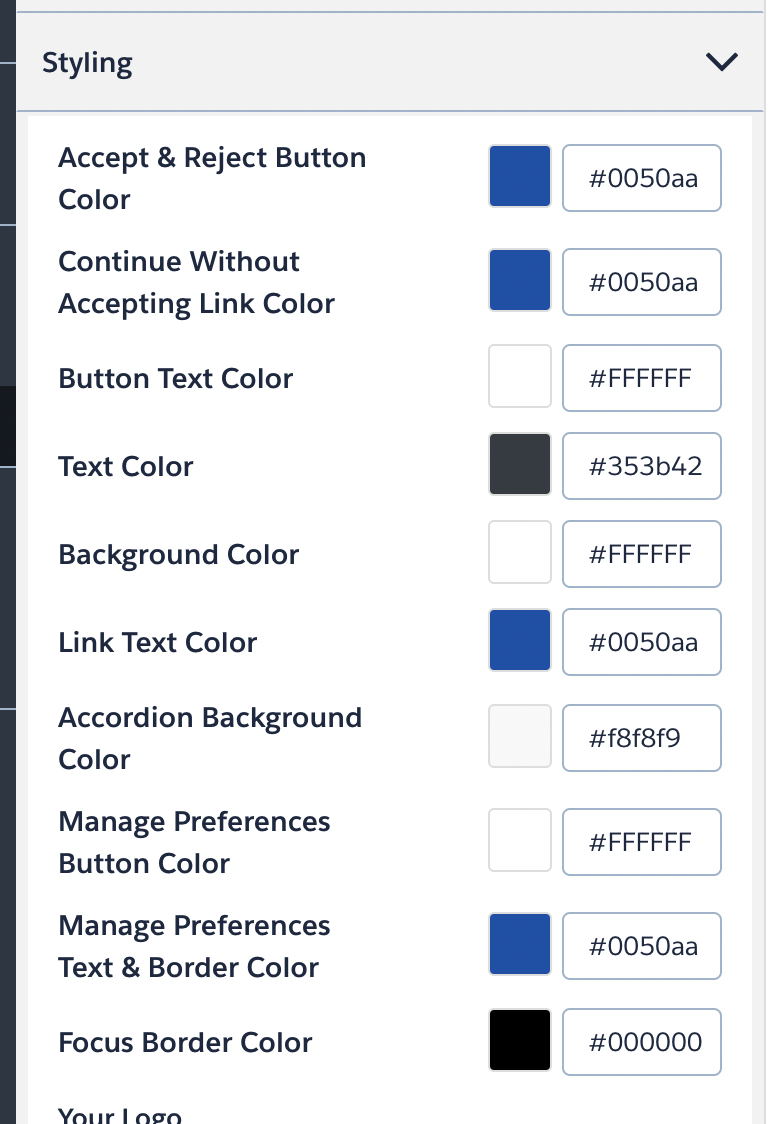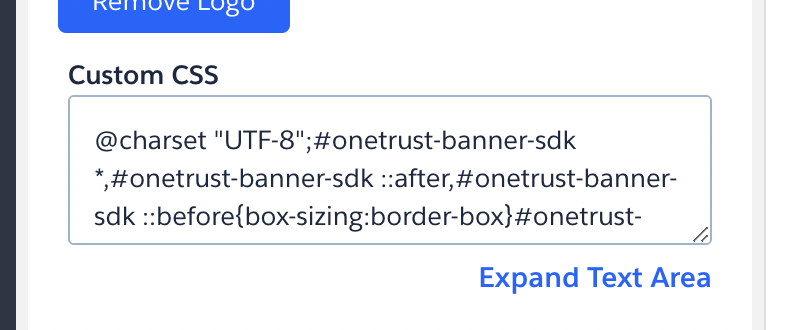OneTrust
let fixOneTrustButtonsIntervalId = setInterval(() => {
const onetrustConsentSdk = document.querySelector('#onetrust-consent-sdk');
if (onetrustConsentSdk) {
const onetrustPcBtnHandler = onetrustConsentSdk.querySelector(
'#onetrust-pc-btn-handler');
const onetrustAcceptBtnHandler = onetrustConsentSdk.querySelector(
'#onetrust-accept-btn-handler');
onetrustAcceptBtnHandler.before(onetrustPcBtnHandler);
const acceptRecommendedBtnHandler = onetrustConsentSdk.querySelector(
'#accept-recommended-btn-handler');
const savePreferenceBtnHandler = onetrustConsentSdk.querySelector(
'#onetrust-pc-sdk button.save-preference-btn-handler');
savePreferenceBtnHandler.after(acceptRecommendedBtnHandler);
clearInterval(fixOneTrustButtonsIntervalId);
}
}, 17);Please note that the JavaScript (in the
JStab) must be loaded on every website on which the Cookie Alert is loaded, additional to the JavaScript of OneTrust. Otherwise the button positioning is not the recommended one.
Template#
We added a Template in OneTrust named CAKE v1 TCF2.0, ready to use with all styles set.
Copy template#
If you cann't use our CAKE v1 TCF2.0 template direktly copy the template to create your own. You will find Copy Template by clicking on the 3 dots at the end of the line from the CAKE v1 TCF2.0 template.
New template#
If you have to create a new template from scratch please be clear to use the right framework. Our theme is created for IAB Transparency and Consent Framework 2.0, but it should be compatible with the most others.
Layout#
After the initiation of the template please check the Layout setting, it should be set to Center Rounded.
Styling#
In the Styling entry are a list of items with a corresponding color. The following table help you copy the correct values.
| color name | color value |
|---|---|
| Accept & Reject Button Color | #0050aa |
| Continue Without Accepting Link Color | #0050aa |
| Button Text Color | #FFFFFF |
| Text Color | #353b42 |
| Background Color | #FFFFFF |
| Link Text Color | #0050aa |
| Accordion Background Color | #f8f8f9 |
| Manage Preferences Button Color | #FFFFFF |
| Manage Preferences Text & Border Color | #0050aa |
| Focus Border Color | #000000 |
Below the colors you find a textarea labeled Custom CSS. Copy and past our CSS in there: