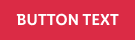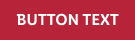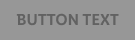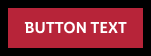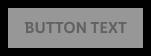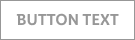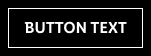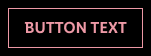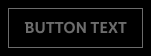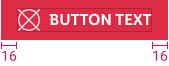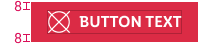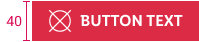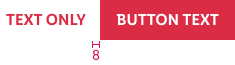Button
A button should lead the user to a certain action. Unique labels give the user a clear message which action is exactly triggered.
The actions can be separated into two buttons. The design of two different buttons shows the user a visual distinctions which action is needed to fulfill his task. Visually separating the primary and secondary buttons also helps to draw the attention of the user on a certain action.
Overall styling#
- The title text-style is button text.
- The line-height is set to default.
- The thickness of an outline is 1px inside.
Recommendations#
Do's#
- The secondary button can be used without the primary button.
- Keep the text short and use as few words as possible.
- Always use a specific call to action text.
- Choose a unique button labeling to send a clear message which action is exactly triggered by the button.
- Ensure consistent labelling across the user journey.
- Be sure to allow enough space for translation into other languages.
Dont's#
- Do not use more than two buttons below each other.
- Avoid exclamation marks.
Hint! You can use text as an alternative to a button to offer the secondary action.
Types#
- You can use different types of buttons: icon, icon with label, label, text.
Primary#
- Our primary button is also our Call-to-Action (CTA) button.
- It only should be used once per page.
- It gives the user a hint to fulfill his task.
- It's used to guide the user into taking certain actions.
- It usually invites users to: sign in, register, purchase, etc.
- It is used to strongly suggest something that "we" want the user to do in first place.
☀ Light mode styling for primary#
☾ Dark mode styling for primary#
Secondary#
- Use our secondary button if you want to show more than one button.
- It should only be used in conjunction with the primary button.
- It is offered to show the user a supporting task.
- It isn't as important and shouldn’t call as much attention as the Primary/CTA.
- Normally secondary buttons can be used more than once per page.
- It offers users an alternative to the Primary/CTA (e.g. "back" instead of "next"; "add to wishlist" instead of "add to cart"; "edit", "delete", etc.).
- It leads the user away from his primary task or forwards to subpages of the website.
☀ Light mode styling for secondary#
☾ Dark mode styling for secondary#
Spacing & measurements#
2.1.0 Parkside - 2021-11-15#
Added#
Figma,Doc: "Button" | Added dark mode buttons
2.0.0 Parkside - 2021-11-02#
Fixed#
Figma: "Button" | Fixed the text button spacings