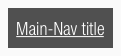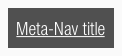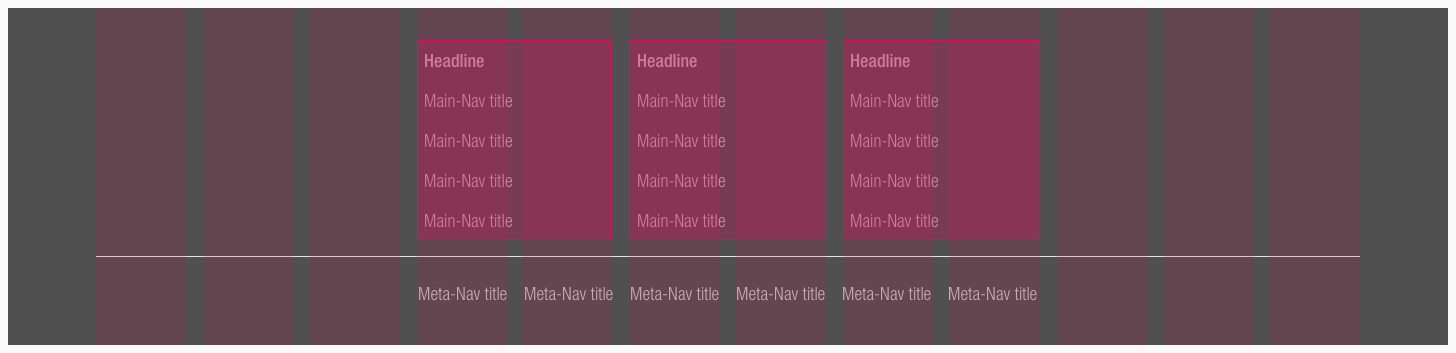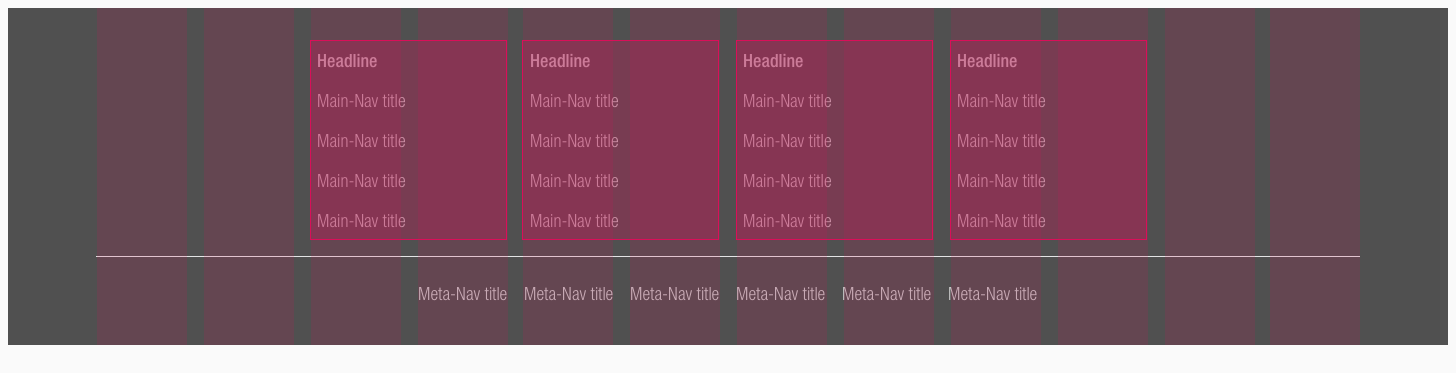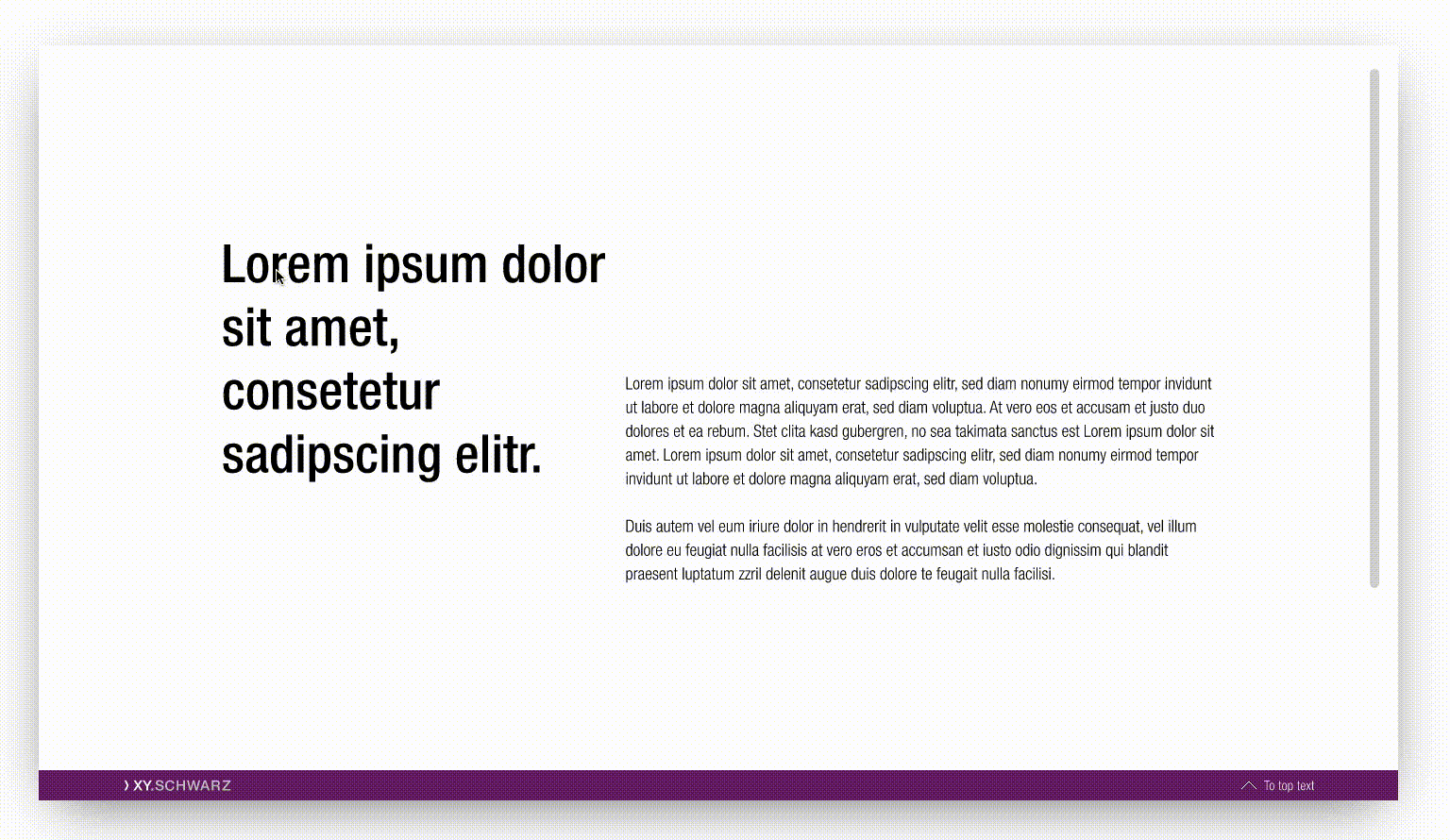Footer
Use the footer to help the customer with additional information and navigation at the bottom of a website.
It only exists in combination with our sticky bar and has a fixed order that must be followed at the end of each web page.
Recommendations#
- Keep the footer as short as possible. Do not load it with unnecessary information. The customer is interested in a first glance.
- Ideally, important links will be opened via a new window or a tab in the browser.
Elements#
The default footer contains the following elements:
- Headline
- Main-Navigation
- Divider
- Meta-Navigation
- Background
Usage of elements#
| Headline | Main-Navigation | Meta-Navigation |
|---|---|---|
| This element is not absolutely necessary for the setup of a footer, unless you want to title or organize your main-navigation categories. | Use it to show a summary of all possible links or menus on a SCHWARZ website (i.e. sitemap, wishlist, shopping cart, account, ...). | For information, such as legal (imprint, terms and conditions, data protection, ...) or contact, which must be placed on a website. |
Overall styling#
- The background-color always is gray-dark.
- The divider width depends on the breakpoint but always has a height of 1px and the color gray-base.
- The line-height is set to default.
Default#
| Types | Attributes | Preview |
|---|---|---|
| Headline | text-style: headline 5 text-color: gray-lighter |  |
| Main-Navigation | text-style: basic text-color: gray-lighter | 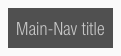 |
| Meta-Navigation | text-style: basic text-color: gray-lighter | 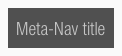 |
Hover, focus, active#
Spacing & measurements#
Complete#
- The background expands over the whole screen.
| Types | Attributes | Preview |
|---|---|---|
| Width | 1264px (LG) 944px (MD) 584px (SM) 304px (XS) |  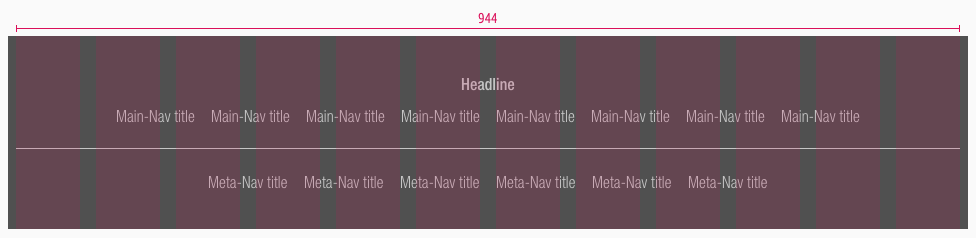 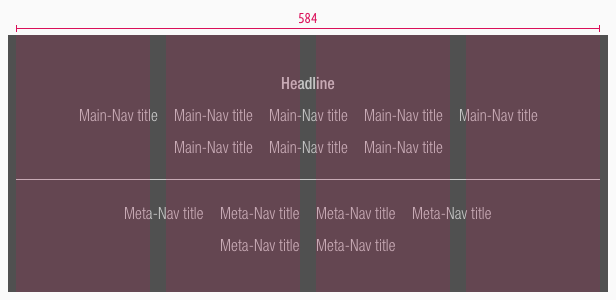 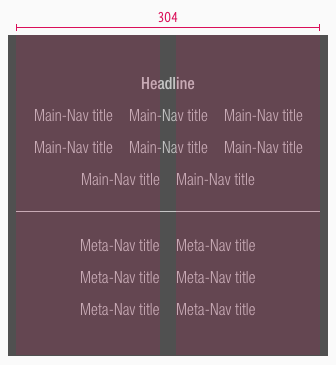 |
| Horizontal spacing | padding-top/-bottom: 32px margin: 16px | 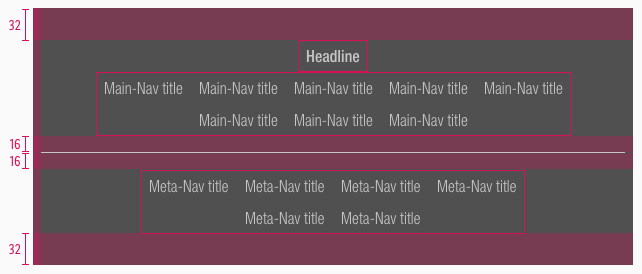 |
| Vertical spacing | 8px | 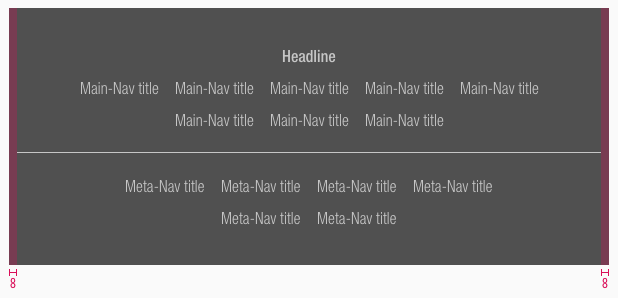 |
Elements#
| Types | Attributes | Preview |
|---|---|---|
| Horizontal spacing | padding: 8px |  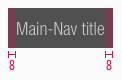 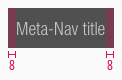 |
| Vertical spacing | the text gets horizontally centered |  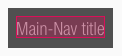 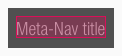 |
Variants#
- Alternatively, the footer can be arranged in columns instead of rows.
- This happens only for the desktop and tablet (landscape) breakpoint and if there are 3 rows or more in the main-navigation.
- The main-navigation always extends over 2 columns including gutter and can add itself infinitely downwards.
Example#
What can be modified?#
- Override the text.
- Adjust the width of single symbols according to the text.
- Add rows or columns.
- Switch between the two possible layouts (vertically or horizontally).
- Modify footers for your project needs by adding other symbols (i.e. input fields, badges, buttons, …).
Our workflow in Sketch#
- Use the „Overrides“-function to edit the content of the symbols:
- main-navigation
- meta-navigation
- headline
Change log#
Changed#
Doc: "Footer" | Clean up the documentation for the right structure and sentence case
Fixed#
- "Footer" | Fixed symbols: wrong smart layout and states